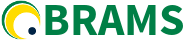BRAMS, by default, writes the output in subdirectory dataout/POSPROCESS. Later you can set others directories and features on namelist file (expert users). The format of the output in POS is in GrADS software (COLA/IGES). You must install GrADS in your computer.
Get the software from OpenGrads and install it on your computer, or, if You use UBUNTU You can get grads using: ~\> sudo apt-get install grads
After install, please:
- Goto pos directory: ~\> cd dataout/POSPROCESS
- Run grads software: ~\> grads -l
- When grads prompt appears on terminal (ga->), you can choose one of the output files, check they by listing: ga-> !ls -latr *.ctl
- Choose one and open it: ga->open METEO-ONLY-A-2015-08-27-030000-g1.ctl (the name is just an example)
after the file is open You will see information about the file, LON, LAT, LEV, etc.
- list all the variables available in output: ga->q file
- Choose one of them and proceed the plot: ga->d tempc (in this example plotting tempc – temperature)
You can see more information about Grads on Cola: Grads User’s Guide